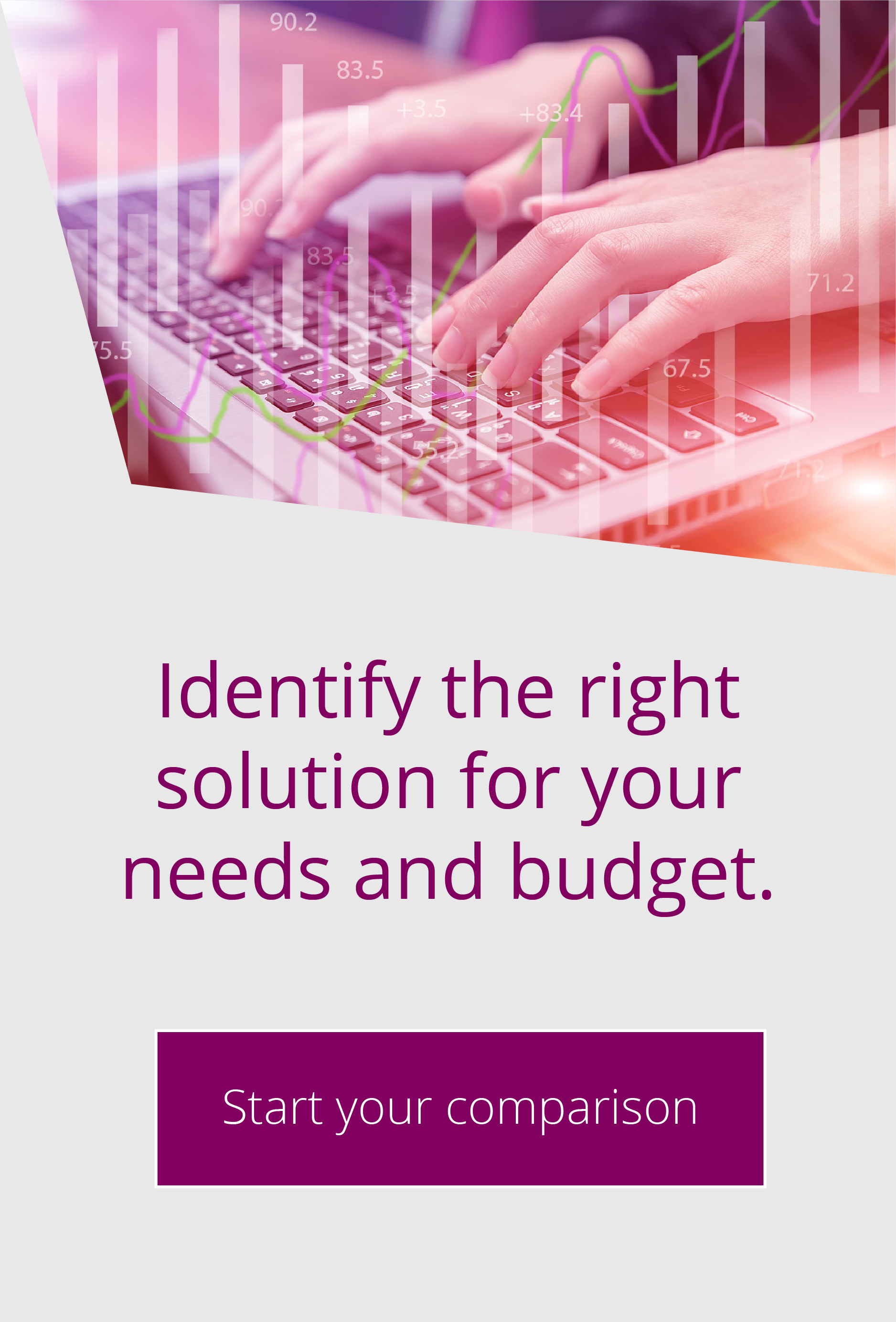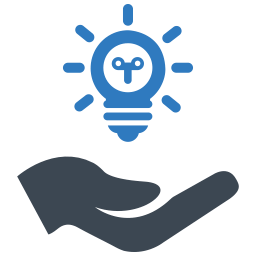Making the most of EFT's Cloud Connector Module
By John Wallace | Nov 21, 2022 |
A cloud connector is an API used to integrate with cloud providers such as AWS and Microsoft Azure. EFT has a module you can use to take advantage of them.
The EFT application allows you to set up and connect to cloud storage such as Amazon and Azure. This allows you to access cloud storage internally and externally and is a great way to securely transfer files.
Below we look at some of the cloud-based features you can find in EFT.
You can set up connect profiles or connect to your chosen provider via an Event rule. In the latest version of EFT 8.1 you can also map Virtual folders to cloud storage.
Creating Connect Profiles
Go to Connection Profile and select new to create the profile.
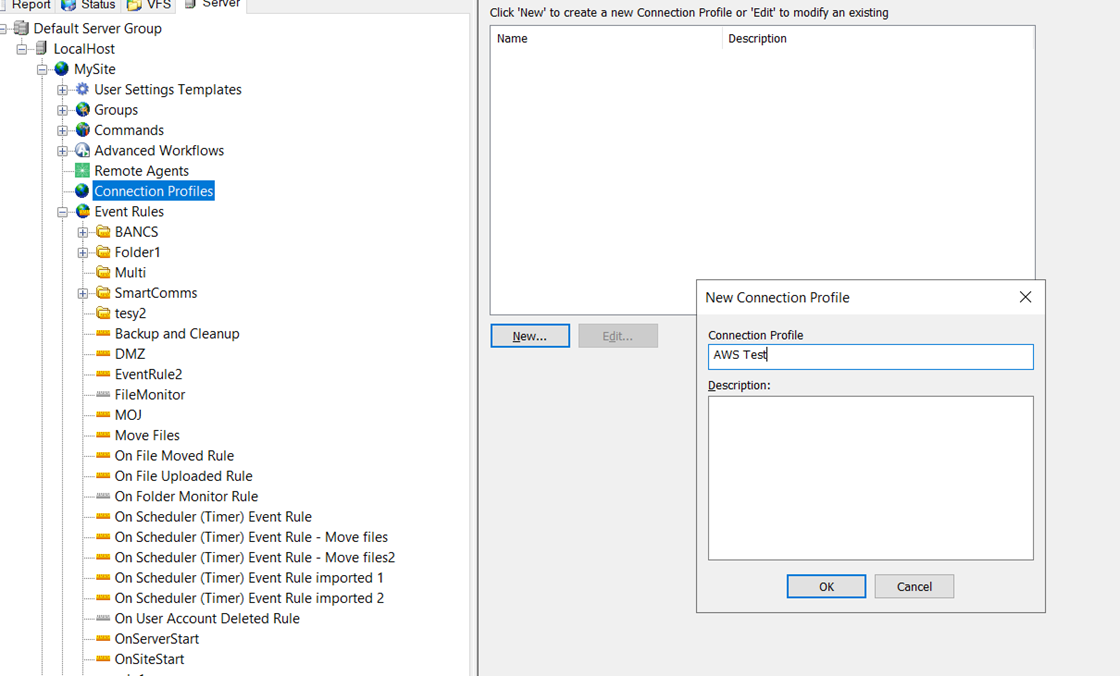
You can now select what type of cloud connector you wish to create after selecting the Cloud storage protocol. In this example, I am selecting Amazon S3.
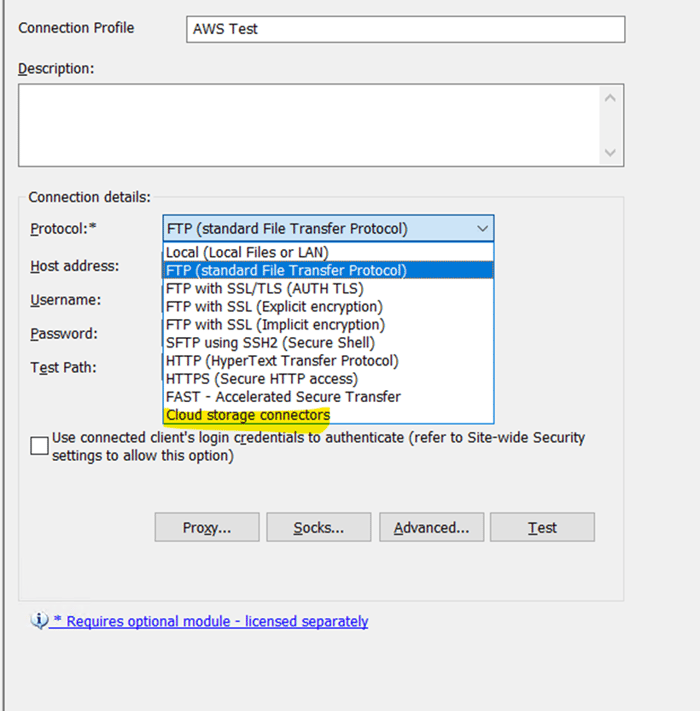
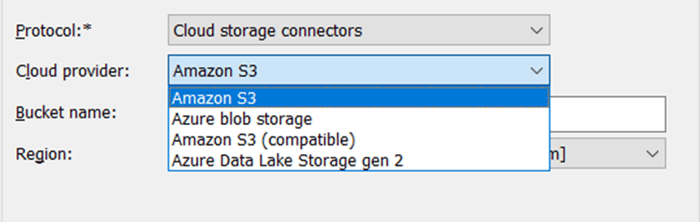
Add in the request details and test your connection – you will now have a cloud connection profile to use in your Event rules.
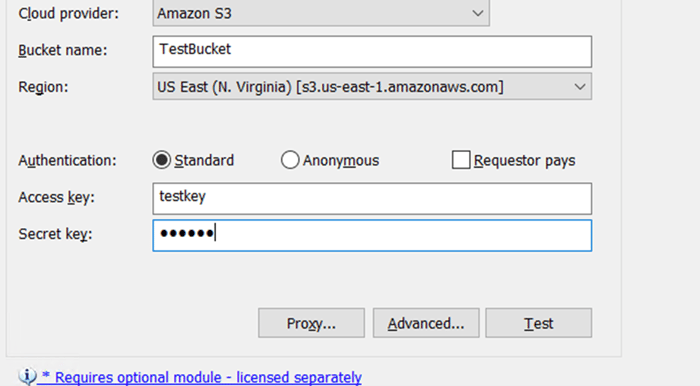
Creating an Event Rule
Create an event rule in the normal way and select Cloud object monitor (you can also use Folder Monitor and Timer advent rules as well).
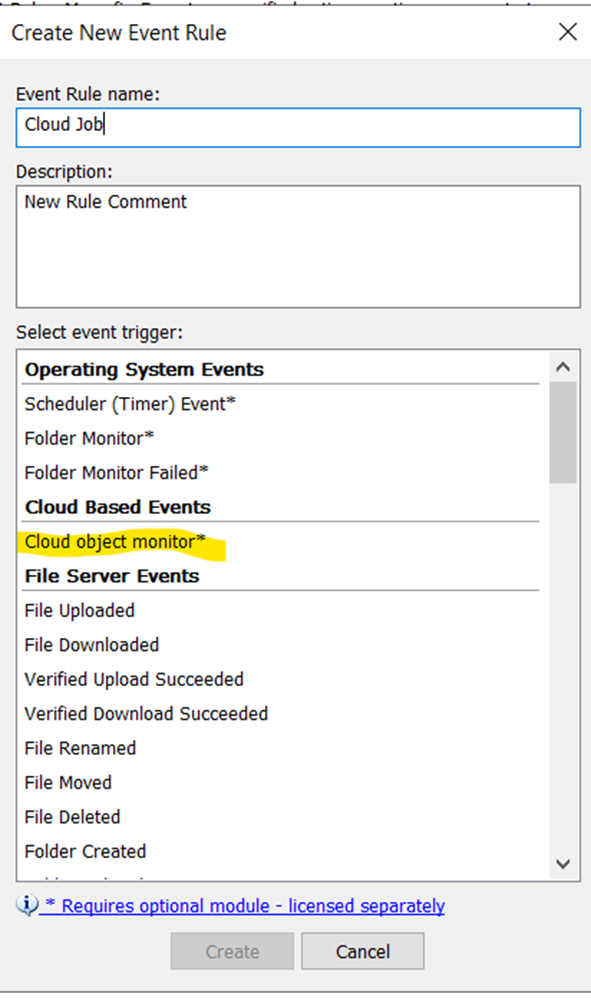
You can now configure your Event rule.

This example is a download job – select each hyperlink and add the details required.
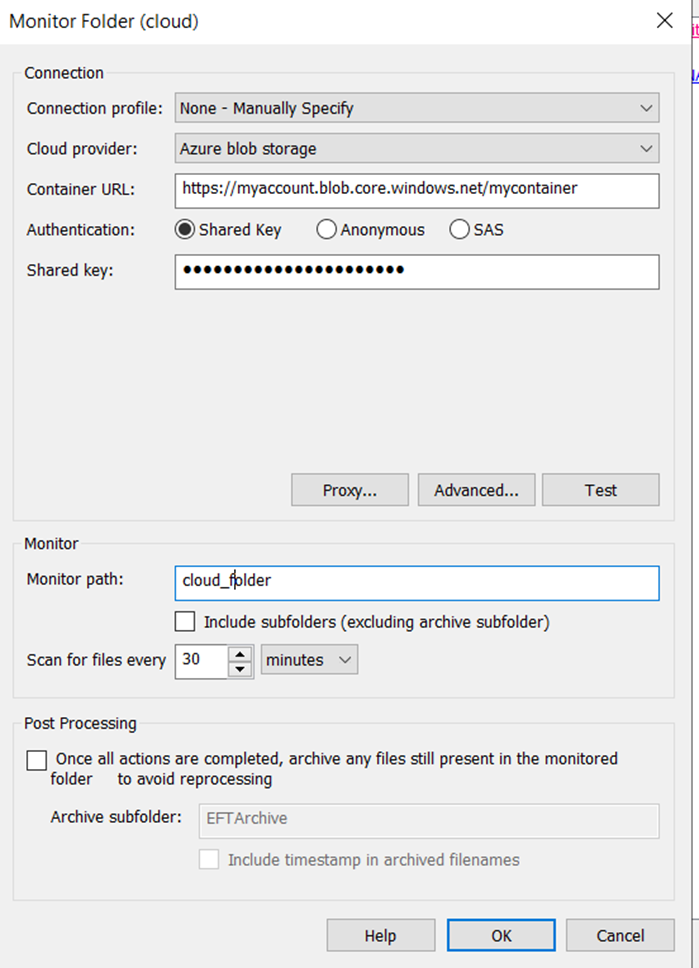
Once the cloud adaptor has been configured you can complete the rest of your event rule.
Mapping virtual folders to cloud storage
You are now able to create virtual folders and map them to cloud storage such as Azure blob and Amazon S3 containers.
When adding a virtual folder, there is now a cloud storage option in the drop-down menu. This gives you cloud storage configuration options.
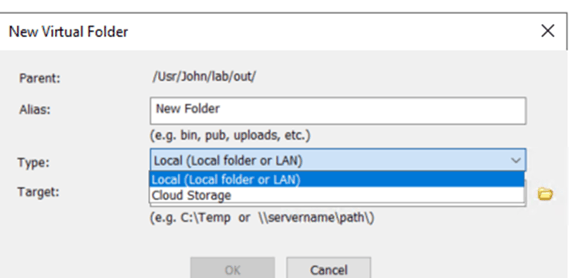
You can then configure the connection you want to use.
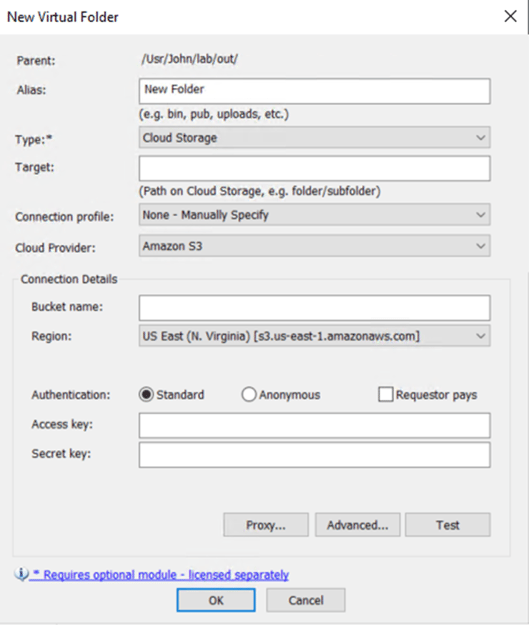
Map Site root folder to cloud storage
Run the new site wizard as usual and when you get to the Site Root Folder screen select Configure. Next in the Site root folder configuration screen, select type and select Cloud Storage and then configure your settings.
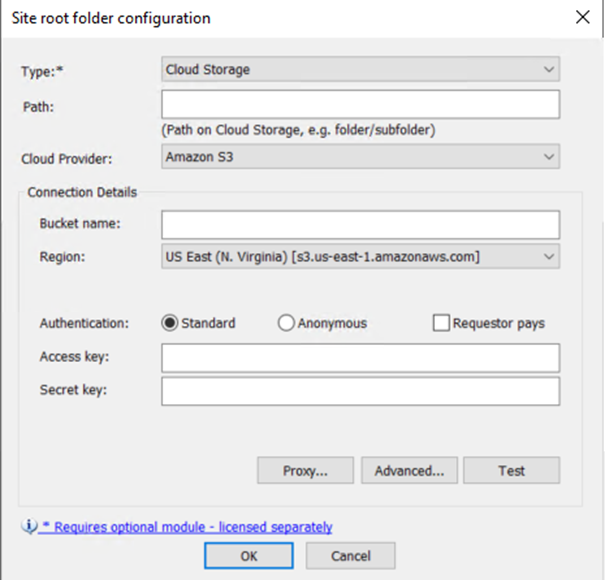
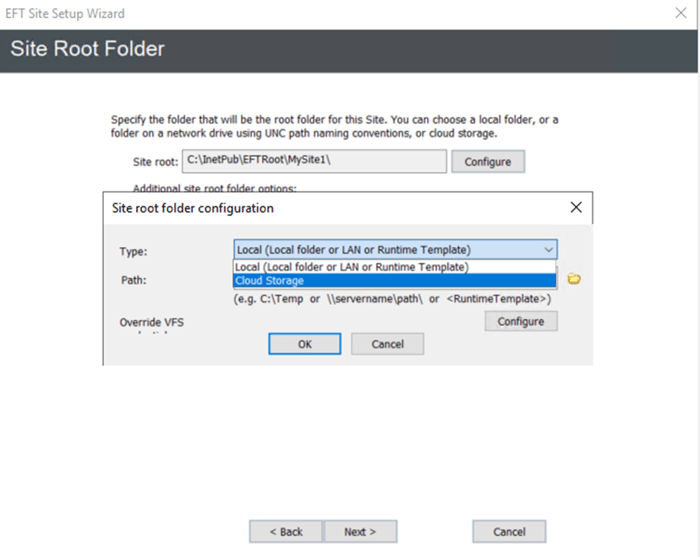
Is the EFT Cloud Connector Module right for you?
The EFT Cloud Connector Module (CMM) provides a great way to connect your on-premises solution to the cloud, without the need for scripting.
With CMM, files arriving at EFT can be automatically copied/moved to cloud storage. Files are transferred securely, reliably and efficiently to the cloud without the risk of human error.
These features provide additional support for organisations looking to move more data into their cloud infrastructure.
If you would like to trial or know more about the EFT Cloud Connector Module our MFT experts are on-hand to help. You can get in contact with us here or call 0333 123 1240.

EFT Modules