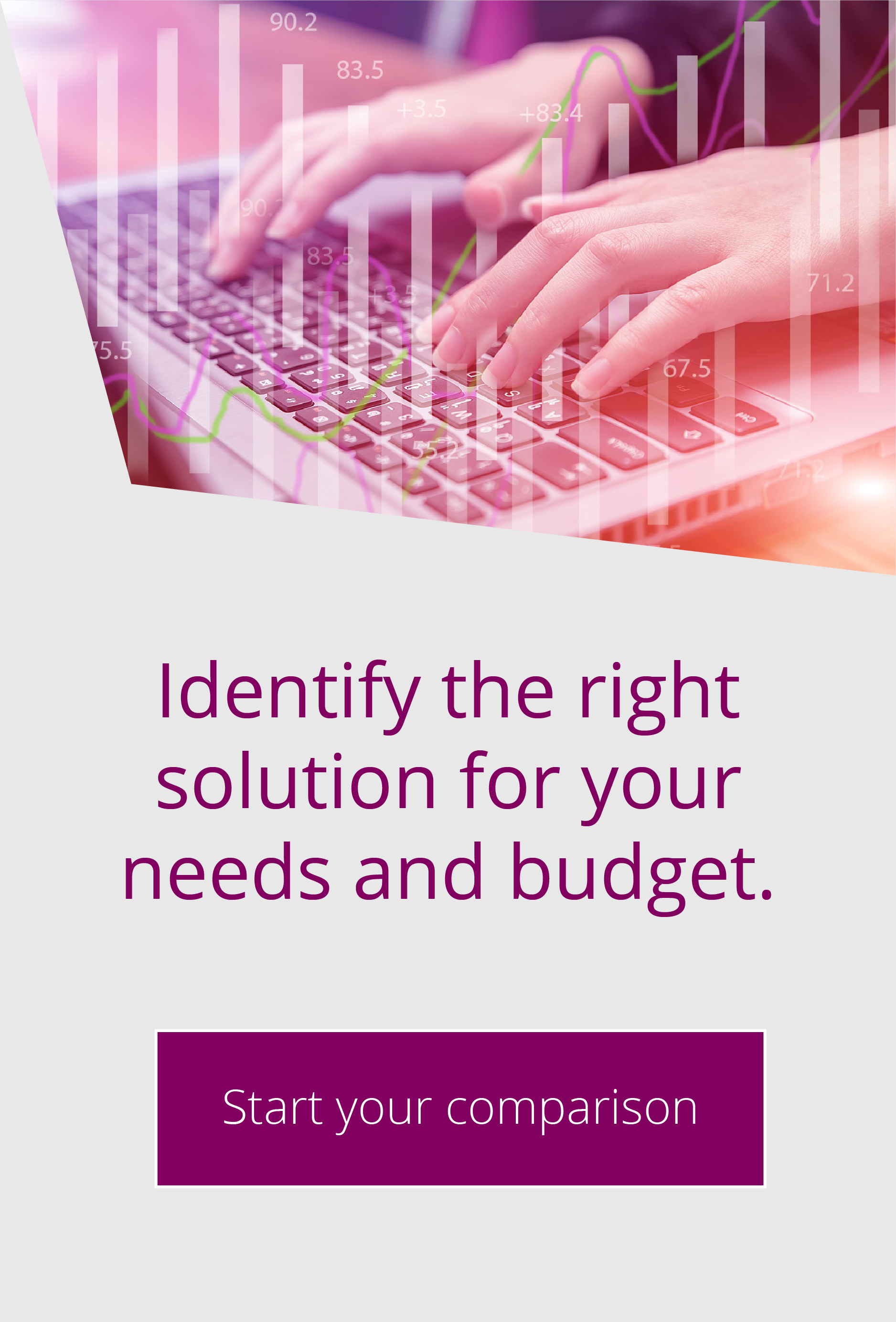Evaluating a new module in EFT Server
#31 top tip for Globalscape EFT Server.In order to evaluate an EFT Server module, you’ll need a temporary license specifically generated for your system.
Once you have this temporary license, you will need to register the module.
Login to the EFT Administration console as an administrative account. From the Help Menu and choose the relevant “Activate Module“ option. And then follow the instructions in the wizard.
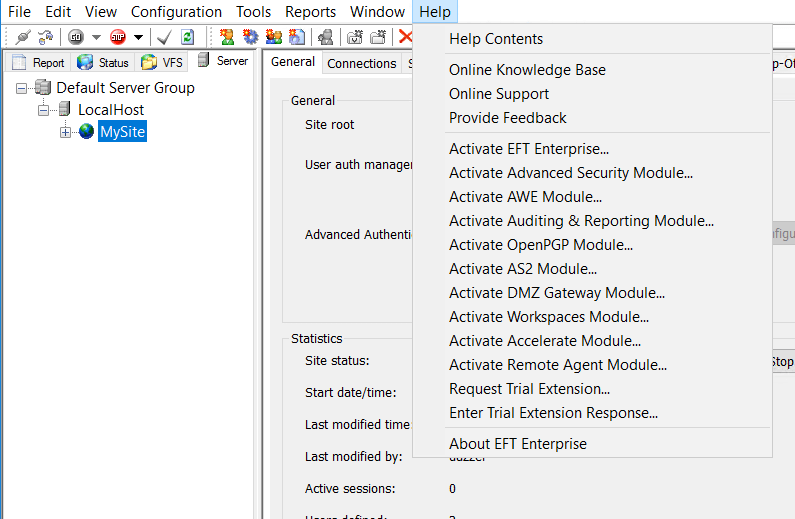
- After the system times out connection to Globalscape Licensing server, you will be prompted to save the data as an email or copy it to the clipboard.
- Copy the text to a machine that has an Internet connection and go to http://www.sat.globalscape.com/register/
- Paste the information into the window and, if the information is correct, you will be prompted to download a .REG registry file.
- Save this file and copy it to the EFT Server.
- As an administrator, double click the .REG file on the server and it should merge the information into the registry
- Stop and restart the EFT Service in windows services and the new license should be applied.
Extending an Evaluation Licence:
If you would like to extend an evaluation, open the Help Menu and choose the “Request Trial Extension”. Again, if you have not got an internet connection you will need to copy this information and send it to your Globalscape partner.
When you have the Trial Extension response back from, click the help menu again and choose the “Enter Trial Extension Response” follow the instructions on the screen and your server should have the extension applied.
Accelerate Module – Provides extreme file transfer which increases the speed, efficiency and reliability of data movement.
Advanced Workflow Engine – Automates critical businesses processes
AS2 Transfer – Enables the transfer of data, such as EDI messages, using AS2 protocol
Auditing and Reporting Module (ARM) – An advanced auditing and reporting module
Business Activity Monitoring – Real-time activity monitoring for admins, partners and end-users.
DMZ Gateway – Ensures your proprietary data always remains safe behind the firewall.
File Transfer Clients – Enables EFT admins to define copy, move, and download actions in Event Rules.
Folder Monitor – Creates an Event Rule trigger used to detect changes made to files on EFT.
Express/Advanced Security Modules – Manage EFT with your Windows accounts maintaining ongoing compliance standards. Configure your security setup with ease, whilst protecting your data at rest and in transit. Easily control access to data. Actively monitor PCI DSS compliance. Integration with DLP and antivirus software (Advanced Security module only). Utilise popular two-factor authentication methods and SAML Single-Sign On (Advanced Security module only)
HTTPS – Allows you to support secure browser-based transfers without having to install a web server
Mobile Transfer Clients – Secures and controls the access to EFT from a mobile workforce.
OpenPGP – Secures your “data at rest” on a server and encrypts, decrypts, verifies, and signs your file transfers.
SFTP – Authenticates and transfers data with the SFTP protocol.
Timer – Allows you to execute a specified Action one time or to repeat at specified intervals.
Web Transfer Clients – Provides business partners with access to EFT with a thin web client
Workspaces – An enterprise secure file sharing platform that supports customisable workflow automation.

EFT Modules